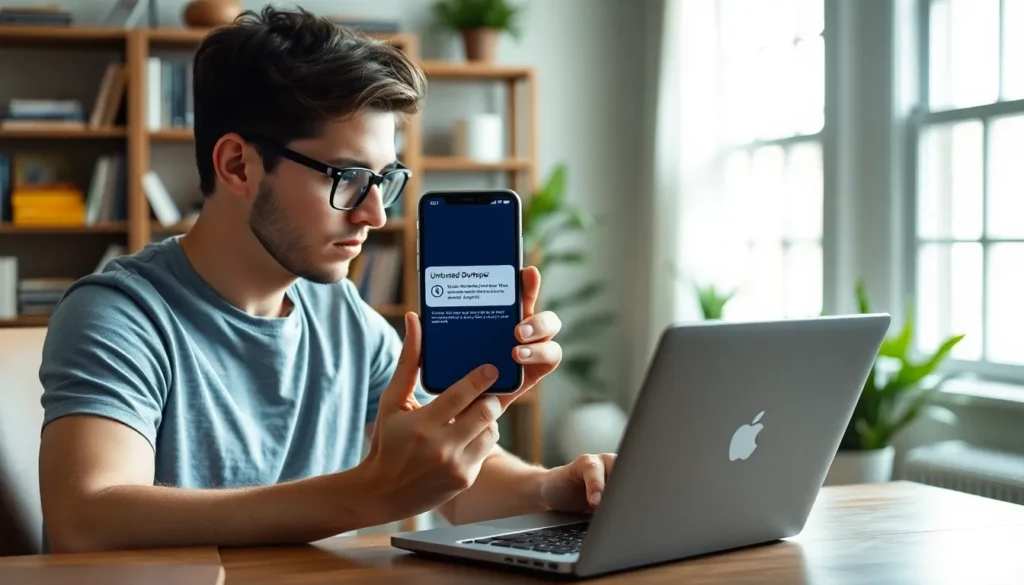Table of Contents
TogglePicture this: you’re all set to unleash the latest app on your iPhone, only to be greeted by the dreaded “Untrusted Developer” message. It’s like getting a “no entry” sign at the coolest party in town. Frustrating, right? But don’t worry, you’re not alone in this digital dilemma. Many iPhone users face this hiccup, and thankfully, there’s a way to get past it without having to break out the tech wizardry.
Understanding Untrusted Developer Warning
An “Untrusted Developer” warning appears when an app comes from a developer not recognized by Apple’s certification program. This message serves as a security feature to protect users from potentially harmful software. Users encounter this notice when they attempt to install applications outside of the App Store.
Acceptance of this message means that the application could compromise data or device functionality. Trusting unverified apps can lead to security breaches, making it essential to verify the developer’s credibility first. Developers without proper security certificates contribute to the caution exercised by iOS.
To access these apps, users must navigate to device settings to establish trust. Opening Settings, then General and Device Management, allows users to view the developer profile. After locating the desired app’s developer, selecting “Trust” and confirming the choice grants permission to run the app.
Ignoring this warning can result in running unverified applications, which could pose risks. Many users appreciate the added security, as it reinforces the importance of only installing apps from known developers. Reliance on trusted sources reduces vulnerabilities while exploring new applications. Engaging with recognized developers ensures better performance and security.
Ultimately, understanding the “Untrusted Developer” warning encourages safe practices when managing apps on iPhones. Taking the necessary steps for authentication enhances overall device security and user confidence.
Common Causes of Untrusted Developer Errors
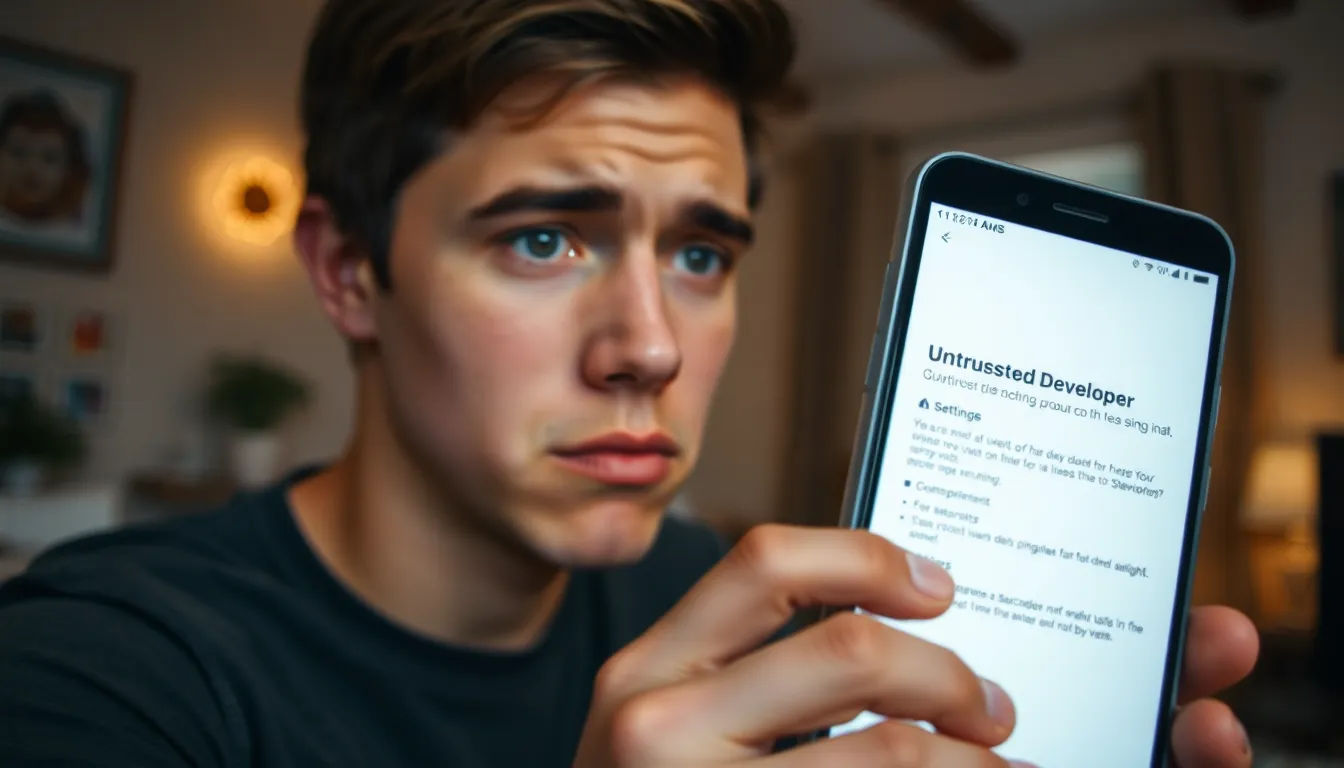
Untrusted developer errors often stem from specific scenarios during app installation. Understanding these causes can help users navigate the error more effectively.
Installing Apps from Outside the App Store
Installing apps from sources outside of the App Store typically triggers the “Untrusted Developer” warning. Apple maintains strict guidelines for app approvals to ensure user safety. When users download apps from unofficial sources, the developer doesn’t possess a verified certificate, leading to the trust issue. This security measure helps prevent potential threats that might impact device performance or user data. Many users rely on third-party apps for unique functionalities, but they must recognize the risks involved. Establishing trust in these developers requires conscious actions inserted into the device settings.
Outdated iOS Version
An outdated iOS version may also lead to untrusted developer errors. Each iOS update includes enhancements to security protocols, including improvements to app verification processes. When users have an older version, the system might not recognize newer developers or their certificates. Updating the operating system ensures compatibility with the latest security features, thereby reducing the likelihood of encountering these errors. Regularly checking for updates can mitigate risks and provide a smoother app installation experience. Users can easily navigate to settings to verify their current iOS version and initiate any necessary updates.
Steps to Fix Untrusted Developer on iPhone
Fixing the “Untrusted Developer” message on an iPhone requires a few simple steps. Users can gain access to their desired apps by verifying developer profiles and ensuring their device software is up to date.
Trusting the Developer Profile
To trust a developer’s profile, navigate to Settings on the device. Next, scroll down and tap General, then select Device Management or Profiles & Device Management. Here, users will see a list of profiles related to installed apps. Tapping on the specific developer profile leads to an option to trust that developer. Confirm selection by choosing Trust and then Trust again to establish credibility. This action allows the app to run on the device without issues. Users must ensure they trust only reputable developers to maintain their device’s security.
Updating iOS Software
Updating iOS software is crucial for fixing developer-related issues. Begin by heading to Settings. Next, tap General and then select Software Update. If an update is available, users should download and install it. Regular updates tend to include fixes for compatibility issues with new apps and developers. Installing the most recent iOS enhances security protocols, making it easier to trust new developers. Keeping the device up to date minimizes the chance of encountering the “Untrusted Developer” message again.
Tips for Safe App Installation
Verify developers before downloading apps. Ensure the developer has a credible reputation through reviews and ratings from trusted sources. Research user experiences related to an app or developer to make informed decisions.
Install apps only from recognized platforms. Rely on the Apple App Store as it provides a comprehensive vetting process for developers. Avoid third-party websites that may host unverified software.
Keep the device updated. Regular updates to iOS enhance security measures and enable recognition of newer developers. Check for updates by navigating to Settings followed by General and selecting Software Update.
Utilize app permissions carefully. Review the permissions requested by apps during installation. If an app requests excessive or unnecessary access, reconsider the installation.
Consider using alternative app stores cautiously. Some alternative app stores, while offering unique apps, may not guarantee the same level of security as the Apple App Store. Approach these platforms with skepticism and conduct thorough research.
Monitor app performance post-installation. Unfamiliar behaviors or frequent crashes can signify potential issues with the app. Regularly delete apps that seem problematic to maintain device integrity.
Maintain backups regularly. Create backups of the device data through iCloud or iTunes. In case of issues arising from an untrusted app, restoring a backup ensures the preservation of important information.
Educate oneself on app signs of credibility. Look for signs such as developer contact information and a clear privacy policy within the app. Transparency reflects the developer’s professionalism and commitment to user safety.
Fixing the “Untrusted Developer” issue on an iPhone doesn’t have to be a daunting task. By following the outlined steps to trust a developer’s profile and ensuring the device’s software is up to date users can safely navigate app installations outside the App Store.
It’s essential to prioritize security by verifying developers and being cautious with app permissions. By adopting these practices users not only resolve the immediate issue but also enhance their overall device security. With the right approach they can confidently explore new applications while keeping their iPhone secure.